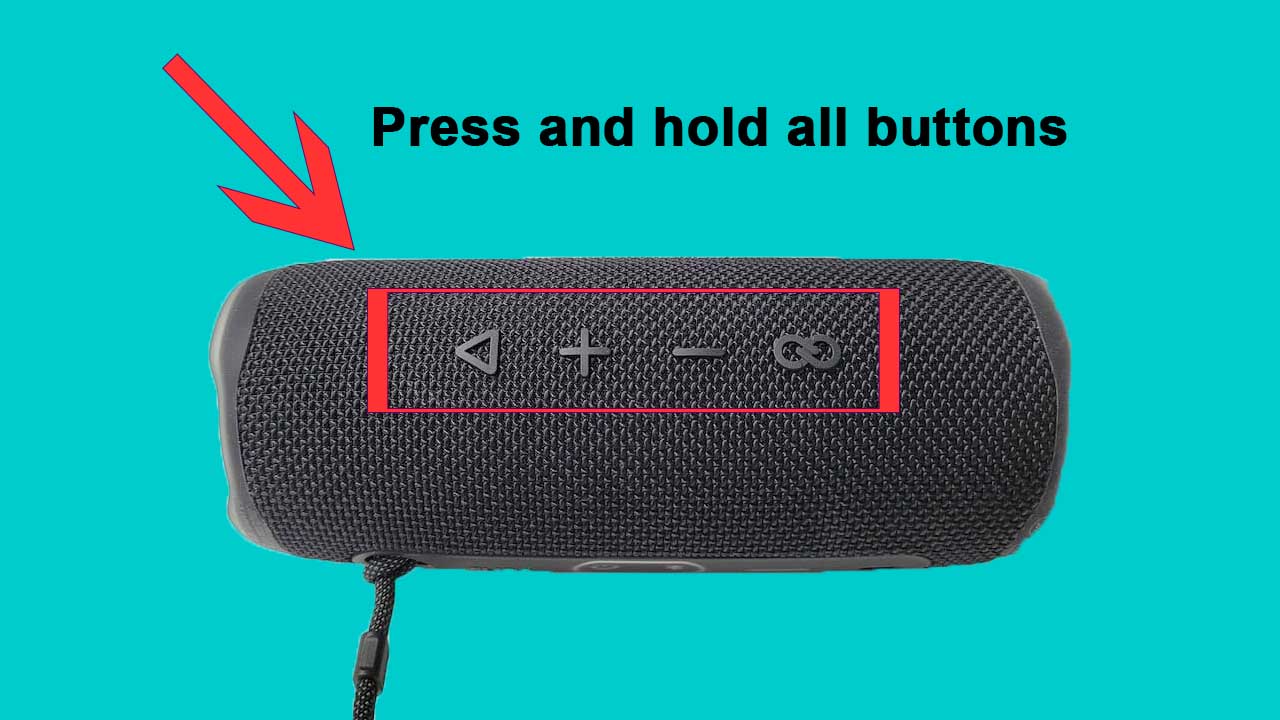If you suddenly encountered a problem with your JBL Flip 6 and noticed that it is neither charging nor turning ON, then you are right here. Today, in this article, I will walk you through steps to get your Flip 6 working back just like day 1. Stay connected with me till the last step or until your problem is solved.
This problem usually starts when there is a charging issue, the battery is dead, a temporary glitch or the power button is not responding. These are top reasons hindering Flip 6 from turning on.
If you are in a hurry, try our quick troubleshooting steps below that can resolve your issue. If not, then read the step-by-step guide moving forward.
- Press all the top buttons for 5-10 seconds and then turn it ON
- Press and hold the power button for 30 seconds
- Try a different charger, socket, or clean the charging port
Now we will walk through the causes and solutions for Flip 6 not charging or turning on.
Why Flip 6 is not charging/turning on?
There are several reasons behind Flip 6 not charging or turning on. All the major possible reasons are described below.
- There could be a temporary glitch in settings making the speaker unresponsive.
- The battery may have drained completely
- Charger or charging port is malfunctioning
- Possibility of hardware damage
These are the causes when Flip 6 is neither charging nor turning ON at the same time. In case it is charging but not turning on, causes and solutions will vary.
How to fix Flip 6 not charging/turning on?
Now, I will walk you through the steps to fix your JBL Flip 6 on your own.
Press and hold all top buttons
When the speaker is neither charging nor turning on; the reason is a glitch many of the times. All you have to do is press and hold all the top buttons for 5-10 seconds. Turn the speaker back on if it doesn’t and you may see it working again. Make sure the speaker has enough charge to turn on.
Press and hold power button
If the above solution does not work, press and hold the power button for 30 seconds until the speaker turns off. Then turn it on if it doesn’t turn on itself.
Charge the speaker
If the speaker is not charged, it will not respond to anything nor it will turn on. So make sure to charge your speaker fully. A JBL Flip 6 can charge fully in 2.5 hours but even faster with fast charging.
Make sure the charger is connected properly and see if there is an indication of charging. If the speaker is charging you will see the button next to Bluetooth button flashing and filling up and it will stop when charged fully.
If pressing and holding the top buttons solves your problem, you are going to see your speaker charging.
Fix charging issues
If there are issues with your charger or the charging port is damaged, speaker will not charge and ultimately it will not turn on. So make sure that the charger is working by using it with another device or using another charger with your Flip 6. Also, make sure that charging port of your speaker is not damaged.
Resetting JBL Flip 6
A solution that is always tried when a speaker is not working is to reset it to the default settings. To do this press Volume+ and Play buttons simultaneously for 3 seconds until the speaker turns off. This can fix any temporary settings problem and restore the speaker to its factory settings.
If the speaker starts working after resetting, you need to pair it again with the device you want to use it.
Do you want to use different tools to set up your audio setup? Check our amp size calculator by room size which may help you.
Final Words
These were possible causes and solutions when your JBL Flip 6 is neither charging nor turning ON. If you follow our guidelines step-by-step, it will fix your speaker. This guide is valid in case of both problems simultaneously and if one problem is solved, you may need to see any other guide that solves the remaining specific problem.

I’ve been an Audiophile since childhood. I specialize in troubleshooting speakers for any technical problem and I can help you choose the sound system that best matches your preferences. Stay tuned and continue reading my posts.